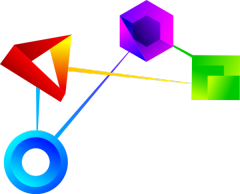TableViewer Description
The TableViewer presents its table data as a table or a work sheet, as you
already know it as, from instance, from from Mocrosoft’s Exel are.
In addition, the TableViewer offers various graphical and other functions,
such as:
– Presentation as graphically compressed table
– Ascending and descending sorting of columns
– Reordering columns
– enable and disable columns
– manipulate, edit, delete, and add data elements
– Visual table lenses
– marking and selecting of data of interest
– 2D slider for an intuitive selection of height and width of your table
– and many more
Our graphically compressed table allows the data to be displayed graphically
resulting in a first analysis
of distributions or correlations for your data.
In addition, columns can be sorted, rearranged, and selection can be inserted.
You can also get a classic table view, or with our table lenses you can switsch between
graphical views and classic sheet views on demand to filter and visualize table data as needed.
Your data can be manipulated, extended, changed, or you can also add new columns,
or delete columns that are no longer relevant, if required.
TableViewer Overview
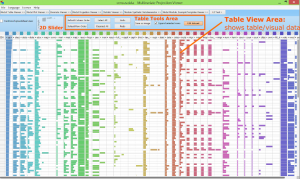
TableViewer Releases
TableViewer Features
- Traditional Spreadsheet View
- Default Column/Row Order
Using these buttons, you can reset the view of the sorting for all columns and rows
- Drag&Drop Exchange Column
The columns can also be moved by drag & drop
- Sort Column Ascending/Descending
By clicking on the column header, you can sort the entire column
- Traditional Spreadsheet View
If you place a checkmark here, you can switch between the view as a graphically compressed table or classic table view, as you are already familiar with from Microsoft Excel.
- Select Rows
You can also mark entire rows
- Move Column
By clicking here, you can move the respective column to the left
- Sort Columns
By clicking on the column header, you can sort the entire column
- Edit Dataset
This button allows you to switch to edit mode, then edit and adjust the dataset entries.
- Expand Selected Rows
If you place a checkmark here, you can show the contents of the selected rows
- Undo/Redo
All actions related to the mark can be undone or restored here.
- Select/Deselect All
The entire contents of the dataset can be selected here or deselect here
- 2D Slider
Using this 2D slider, you can adjust the width of the columns as well as the height of the rows in your graphically compressed table, and freely customize the degree of detail.